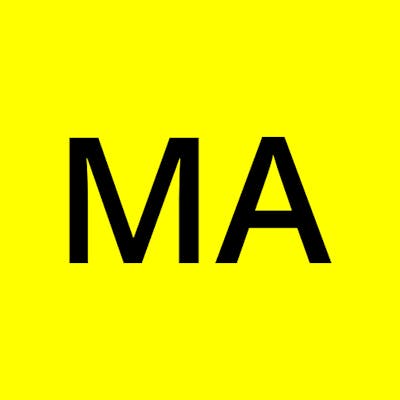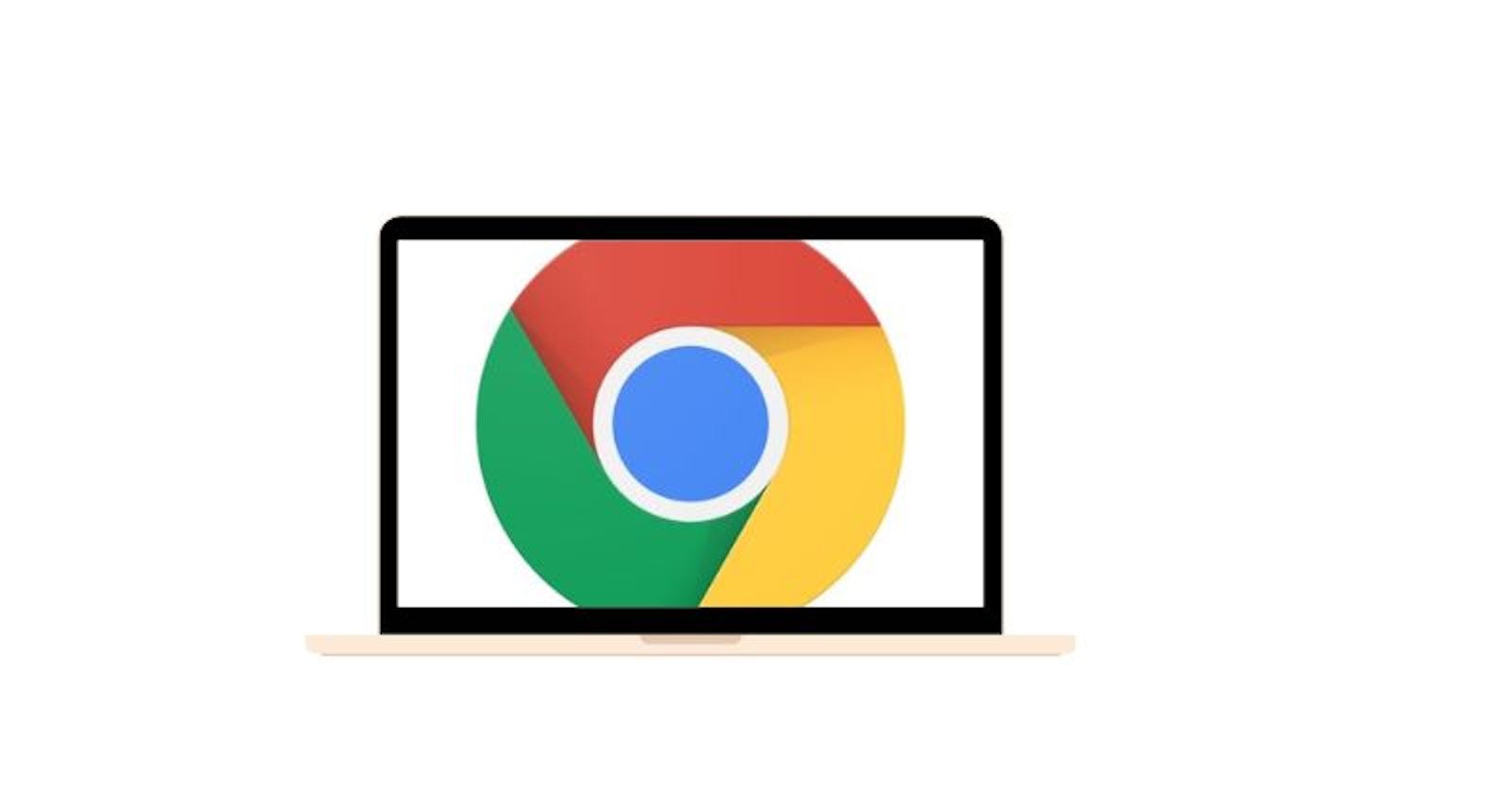Introduction
Web browsers are software applications used to access and navigate the World Wide Web. There are so many popular web browsers such as Google Chrome all of which come with their unique features, interface, and functionality, but they all serve the same fundamental purpose of allowing users to browse the internet and access web content. They allow users to view and interact with websites, web pages, and other online content. With the growth of the internet and digital technologies, web browsers have become an essential tool for everyday life. They allow people to shop online, communicate with others, access educational resources, stream videos, listen to music, and much more.
What is Google Chrome?
Google Chrome is a free-to-use web browser developed by Google which primarily allows users to access and navigate the internet by displaying web pages, images, videos, and other content.
Why Choose Google Chrome?
Google Chrome, otherwise known as Chrome, is well known for its fast performance, and easy-to-operate interface, and offers a wide range of features like bookmarking, tabbed browsing, incognito mode, and automatic translation of web pages. The software is available on various operating systems such as Windows, Mac OS, Linux, iOS, and Android.
Additionally, It also supports extensions and plugins, which can be used to enhance its functionality.
Below is a detailed step-by-step guide on downloading and installing the Google Chrome app on Android and iOS devices.
Installing Google Chrome on Android
Open the Google Play Store app on your Android device.
Tap the search bar at the top of the screen and type "Google Chrome."

Tap the "Install" button next to the Google Chrome app.

Wait for the app to download and install on your Android device.
Once the installation is complete, tap the "Open" button to launch Google Chrome.
Installing Google Chrome on iOS
Open the App Store app on your iOS device.
Tap the search bar at the bottom of the screen and type "Google Chrome."
Tap the "Get" button next to the Google Chrome app.
If prompted, enter your Apple ID password to download and install the app.
Once the installation is complete, tap the "Open" button to launch Google Chrome.
Installing Google Chrome on Android and iOS is a simple process that can be completed in just a few steps. By following the steps outlined above, you can easily install Google Chrome on any device and start browsing the web with one of the most popular and user-friendly web browsers available today.
Google Chrome Alternatives
While it's true that Google Chrome remains a popular worldwide choice among users, there are some for whom this may not be the case. Below are a few browsers that are substitutes for Google Chrome.
DuckDuckGo is the browser to choose if privacy is your primary concern with Chrome. Its key selling point is a completely private browsing experience. You are kept safe with no tracking, no bots, and a browser with strong encryption. To quickly erase all of your open tabs and browser history, press the fire button. The drawback of a safe browser is the prevalence of adverts on the browser
Brave Private Web Browser: In addition to offering a quick and simple browsing experience, Brave Private Web Browser addresses the problems of malware and pop-ups. Since it is an incognito browser, your history will not be saved. Together with saving battery life and preserving privacy on your Android, it provides browsing that is many times faster than that of ordinary browsers.
Opera Browser: Together with an integrated ad-blocker, Opera boasts a simple and user-friendly interface. Additionally, it makes use of AI to provide consumers with a tailored news feed that is updated each time they access it. The privacy browser option offers privacy when it is required.
How to Use Google Chrome Alternative
There are various alternatives to Google Chrome, such asDuckDuckGo, Opera, Brave Private Web Browser, and more. Research and choose the browser that best suits your needs.
Download and install: Once you have selected a browser, go to the official website and download the installation file for your operating system. Follow the installation instructions to install the browser.
Import bookmarks and settings: If you were using Google Chrome previously and want to switch to an alternative browser, you can import your bookmarks and settings to the new browser. Most browsers offer an option to import bookmarks and settings from other browsers during the installation process or through the browser settings.
Customize the browser: Each browser has its own set of features and options. Explore the browser settings to customize it according to your preferences. You can also download and install extensions or add-ons to enhance the browser's functionality.
Start browsing: Once you have customized the browser, you are ready to start browsing the web using the new browser. You can enter a website's URL in the address bar or use a search engine to search for specific content.
Conclusion
Ultimately, the choice of which web browser to use depends on individual preferences and needs. Whether it is Google Chrome or another browser, the most important thing is to choose the one that meets your specific requirements and enhances your overall browsing experience.